Digital stamping. Have you heard of it? Have you tried it yourself? If you're not familiar with digital stamping, then today's project is for you. Digital stamps are so much fun to use. You simply download the file (either jpeg, png or something similar), and then you can customize in a photo-editing software program. The options are endless, and the best part? There's no mess to clean up! For today's project I used a feather and sentiment digital stamp from the Paper Smooches blog and made the jpg a transparent png in Photoshop Elements, so I could make it look like the feathers are falling.
After I made the feather stamp transparent png in photoshop, I filled it in with colors and layered the feathers simply by copying and pasting. You can even change the opacity of a stamp to make the actual image transparent, so that images beneath it show through. Finally, I placed the sentiment and added "for you" using the Champagne and Limousines font that you can download here. A few fun sequins finish it off with some cool stripes that move your eye around the card.
Not sure how to format your jpeg digital stamp so that you can color and layer it? Here's a fun tutorial that you can try. I used Photoshop Elements, but most editing programs are similar.
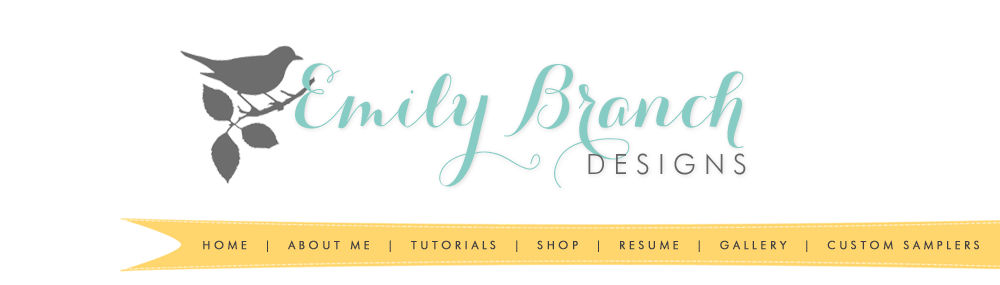














Lovely, great tips!
ReplyDeleteBrilliant tutorial, my friend. Can't wait to give digi stamping a try!
ReplyDelete